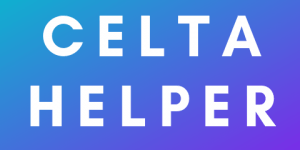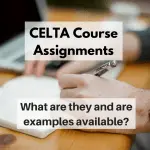Transcript: CELTA Course Tech Tips & Tricks
Hello, once more. This is Steve again from celtahelper.com and I’ve got a question this time from Mary. Let’s listen to what Mary asked.
Hi, Steve. It’s Mary here. I’d like to ask you a question about the tech tricks that you used when you were doing the CELTA course, and I think you said that they helped you manage your time and stress, etc.
Is it possible for you to share those tech tricks? I could certainly use any. Thank you.
I said also, I’ve spoken to Mary by email after this message and she also mentioned that she’s returning to do the CELTA after a long time out of formal study. The technology is making her a little bit apprehensive and concerned.
CELTA without tech?
Let me give you some answers then! The first thing I’ll say is that you don’t really need to use any technology if you don’t want to in the classroom.
I know lots of people have done very successful CELTA courses and didn’t use any technology in the classroom other than the white board or maybe some music and sound, so really basic stuff.
However, there is the option if you feel confident with PowerPoints and slides and things of that nature to use them if you want to.
Probably the easiest technological thing to use is a YouTube video, but again, it’s completely up to you. It’s all what’s within your comfort zone because if you’re not comfortable with the materials you’re going to use, then that’s really going to add to your stress levels and you don’t need that.
You don’t need to jazz things up. In fact, Scott Thornbury has a book called Teaching Unplugged where he talks about stripped back, back to basics teaching which is just focused on what you have available and what the students need.
That’s a really good book to have a look at if you want to go back to basics.
[convertkit form=5012078]
CELTA Course Tech Tips the Easy Way
Now, in terms of tech tips, I’ve always written some other articles on this. For example, I wrote an article 10 Ways to Save Time on CELTA Assignments. There’s lots in there. Some of the most obvious ones I could suggest are things like using voice typing, be it on your phone or be it through a professional service.
If you want to do it on your phone, you got the microphone button on a smartphone and you can speak into it, but be warned. You need to speak the pronunciation.
If you want to do a paid service for transcriptions because it might be that you talk much faster than you type. In fact, five times for me and I’m three times or four times faster talking than I am typing.
You could go to Rev.com or you could get the Rev app, the Rev transcription app and you simply record your audio, upload the file and through the app, it’s totally seamless. You get the first 10 minutes free so you could try that out.
After that, it’s then $1 per minute (dollarsbecause it’s an American company). But you’ll get a Word document sent back to you within the hour normally, perfectly written with all that you said.
If you want to take notes, then record the audio for transcription, send it off, then you can go, relax and focus on something else and you get your transcribed document back. A really good service, I’ve been using it and I recommend it.
Another thing you can do to save time particularly when looking for difficult vocabulary in a text, if you get the text on a computer available, many of the texts in English language textbooks or course books are available online if you do a quick Google.
You can copy and paste the texts into Vocab Kitchen’s CEFR profiler. Now, vocabkitchen.com, it’s a really nice site run by a guy called Jeremy Garner, not Jeremy Harmer (!).
This profiler basically outputs your texts into different code as according to the CEFR level. Now, the vast majority would be low level but any high-level words will stand out immediately so you can pinpoint them and put them into a preparation exercise or activity.
Again, I’ve got an article on that called How to Find Problem Words Quickly and Easily. You can read that for more detail.
CELTA Course Tech Tips & Tricks: Points to Remember
You can also have a look at lingorado.com/ipa. What this does is it gives you phonemic transcriptions of words but you just type them in as words.
The difference with many others, for example, a dictionary like Cambridge dictionary, is that Lingorado can handle whole sentences or many words and you can type them in as you need (not just one at a time like a dictionary).
One thing to be aware of though is the “e” sounds as this sound displays slightly differently to what you will see in English dictionaries. Just have a look at that and compare that to a dictionary but then you can change that. And the nice thing then also from having these, you can copy and paste the transcriptions. You don’t have to write them on your computer (very difficult!).
The other thing you can get from transcriptions is the word stress very quickly as well, so you don’t need to hunt around for that.
The last thing I would say on the tech front is to prepare your assignment document or Microsoft Word template in advance so you’re not messing around with formatting and the like while you’re doing your assignment because a lot of the centres are very specific assignment criteria, or I should say templates.
They want you to follow for the assignments. If you can at least get some kind of formatted in template document ready in advance, you’re good to go with headings and all the rest of it because that’s not what you want to be doing when you should be planning your next lesson.
See my essential CELTA course questions post for more on what to ask before you start.
CELTA Course Tech Tips: Summary
So, to sum up, above are my main CELTA course tech tips for your course. I hope that was useful!
If you have any questions about any of these services, just drop me a line and get in touch. If you’d like to record a question like Mary, you can go to celtahelper.com/ask and hit the record button and speak and record your message for me.
So, thank you for listening. I’ll talk to you soon.
Record your voice message in seconds using my free voicemail service below:
Click here to see some examples